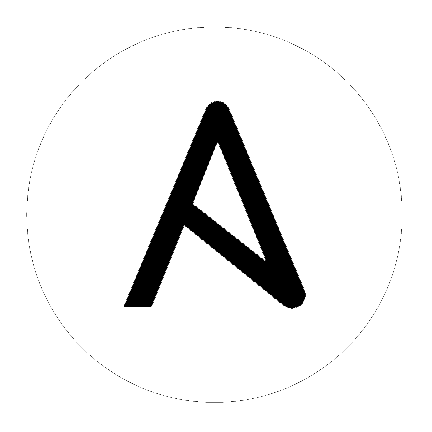Galaxy Developer Guide¶
You can host collections and roles on Galaxy to share with the Ansible community. Galaxy content is formatted in pre-packaged units of work such as roles, and new in Galaxy 3.2, collections. You can create roles for provisioning infrastructure, deploying applications, and all of the tasks you do everyday. Taking this a step further, you can create collections which provide a comprehensive package of automation that may include multiple playbooks, roles, modules, and plugins.
Creating collections for Galaxy¶
Collections are a distribution format for Ansible content. You can use collections to package and distribute playbooks, roles, modules, and plugins. You can publish and use collections through Ansible Galaxy.
See Developing collections for details on how to create collections.
Creating roles for Galaxy¶
Use the init command to initialize the base structure of a new role, saving time on creating the various directories and main.yml files a role requires
$ ansible-galaxy init role_name
The above will create the following directory structure in the current working directory:
role_name/
README.md
.travis.yml
defaults/
main.yml
files/
handlers/
main.yml
meta/
main.yml
templates/
tests/
inventory
test.yml
vars/
main.yml
If you want to create a repository for the role the repository root should be role_name.
Force¶
If a directory matching the name of the role already exists in the current working directory, the init command will result in an error. To ignore the error use the –force option. Force will create the above subdirectories and files, replacing anything that matches.
Container enabled¶
If you are creating a Container Enabled role, pass --type container to ansible-galaxy init. This will create the same directory structure as above, but populate it
with default files appropriate for a Container Enabled role. For instance, the README.md has a slightly different structure, the .travis.yml file tests
the role using Ansible Container, and the meta directory includes a container.yml file.
Using a custom role skeleton¶
A custom role skeleton directory can be supplied as follows:
$ ansible-galaxy init --role-skeleton=/path/to/skeleton role_name
When a skeleton is provided, init will:
copy all files and directories from the skeleton to the new role
any .j2 files found outside of a templates folder will be rendered as templates. The only useful variable at the moment is role_name
The .git folder and any .git_keep files will not be copied
Alternatively, the role_skeleton and ignoring of files can be configured via ansible.cfg
[galaxy]
role_skeleton = /path/to/skeleton
role_skeleton_ignore = ^.git$,^.*/.git_keep$
Authenticate with Galaxy¶
Using the import, delete and setup commands to manage your roles on the Galaxy website requires authentication, and the login command
can be used to do just that. Before you can use the login command, you must create an account on the Galaxy website.
The login command requires using your GitHub credentials. You can use your username and password, or you can create a personal access token. If you choose to create a token, grant minimal access to the token, as it is used just to verify identify.
The following shows authenticating with the Galaxy website using a GitHub username and password:
$ ansible-galaxy login
We need your GitHub login to identify you.
This information will not be sent to Galaxy, only to api.github.com.
The password will not be displayed.
Use --github-token if you do not want to enter your password.
GitHub Username: dsmith
Password for dsmith:
Successfully logged into Galaxy as dsmith
When you choose to use your username and password, your password is not sent to Galaxy. It is used to authenticates with GitHub and create a personal access token. It then sends the token to Galaxy, which in turn verifies that your identity and returns a Galaxy access token. After authentication completes the GitHub token is destroyed.
If you do not wish to use your GitHub password, or if you have two-factor authentication enabled with GitHub, use the –github-token option to pass a personal access token that you create.
Import a role¶
The import command requires that you first authenticate using the login command. Once authenticated you can import any GitHub repository that you own or have been granted access.
Use the following to import to role:
$ ansible-galaxy import github_user github_repo
By default the command will wait for Galaxy to complete the import process, displaying the results as the import progresses:
Successfully submitted import request 41
Starting import 41: role_name=myrole repo=githubuser/ansible-role-repo ref=
Retrieving GitHub repo githubuser/ansible-role-repo
Accessing branch: master
Parsing and validating meta/main.yml
Parsing galaxy_tags
Parsing platforms
Adding dependencies
Parsing and validating README.md
Adding repo tags as role versions
Import completed
Status SUCCESS : warnings=0 errors=0
Branch¶
Use the –branch option to import a specific branch. If not specified, the default branch for the repo will be used.
Role name¶
By default the name given to the role will be derived from the GitHub repository name. However, you can use the –role-name option to override this and set the name.
No wait¶
If the –no-wait option is present, the command will not wait for results. Results of the most recent import for any of your roles is available on the Galaxy web site by visiting My Imports.
Delete a role¶
The delete command requires that you first authenticate using the login command. Once authenticated you can remove a role from the Galaxy web site. You are only allowed to remove roles where you have access to the repository in GitHub.
Use the following to delete a role:
$ ansible-galaxy delete github_user github_repo
This only removes the role from Galaxy. It does not remove or alter the actual GitHub repository.
Travis integrations¶
You can create an integration or connection between a role in Galaxy and Travis. Once the connection is established, a build in Travis will automatically trigger an import in Galaxy, updating the search index with the latest information about the role.
You create the integration using the setup command, but before an integration can be created, you must first authenticate using the login command; you will
also need an account in Travis, and your Travis token. Once you’re ready, use the following command to create the integration:
$ ansible-galaxy setup travis github_user github_repo xxx-travis-token-xxx
The setup command requires your Travis token, however the token is not stored in Galaxy. It is used along with the GitHub username and repo to create a hash as described in the Travis documentation. The hash is stored in Galaxy and used to verify notifications received from Travis.
The setup command enables Galaxy to respond to notifications. To configure Travis to run a build on your repository and send a notification, follow the Travis getting started guide.
To instruct Travis to notify Galaxy when a build completes, add the following to your .travis.yml file:
notifications:
webhooks: https://galaxy.ansible.com/api/v1/notifications/
List Travis integrations¶
Use the –list option to display your Travis integrations:
$ ansible-galaxy setup --list
ID Source Repo
---------- ---------- ----------
2 travis github_user/github_repo
1 travis github_user/github_repo
Remove Travis integrations¶
Use the –remove option to disable and remove a Travis integration:
$ ansible-galaxy setup --remove ID
Provide the ID of the integration to be disabled. You can find the ID by using the –list option.
See also
- Using collections
Shareable collections of modules, playbooks and roles
- Roles
All about ansible roles
- Mailing List
Questions? Help? Ideas? Stop by the list on Google Groups
- irc.freenode.net
#ansible IRC chat channel